Step 2 - Create a User
Create a user to receive funds from
Aeropay users are individuals, uniquely identified by a phone number, who can link bank accounts and make transactions. If you are opting for white-labeled user creation in your application, you'll need to create a user before initiating a preauthorized transaction.
Note that if the user you are creating already has an account with Aeropay, their existing account information will be returned.
Create a User workflow
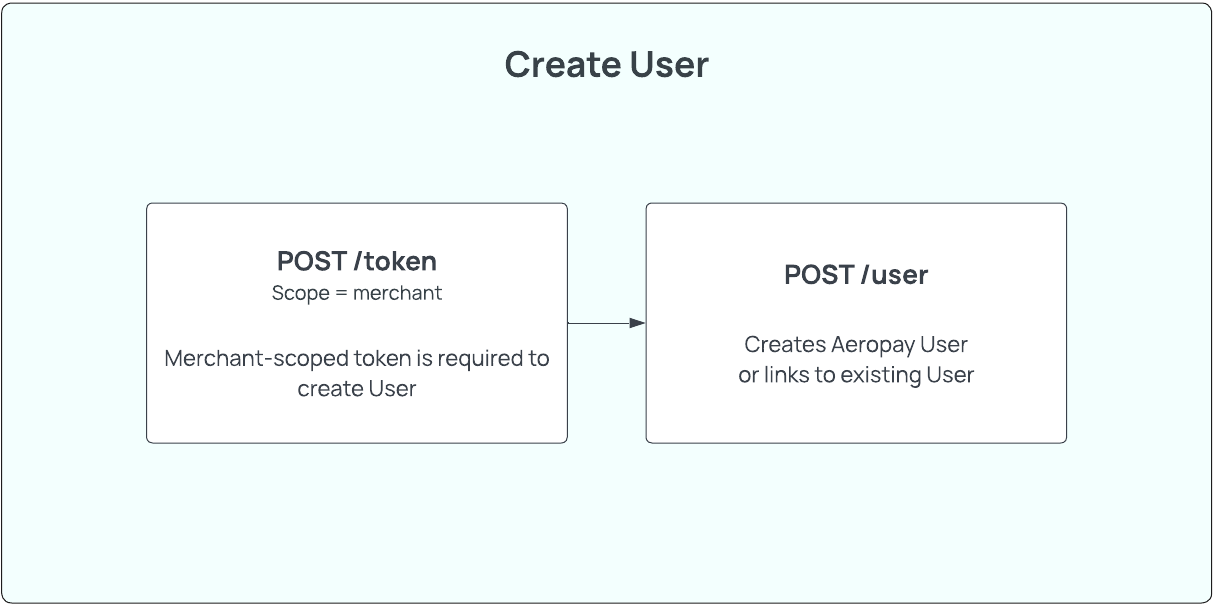
Step 2a - Create the User
HTTP request
Sandbox - POST https://api.sandbox-pay.aero.inc/user
Production - POST https://api.aeropay.com/user
Request parameters
Parameter | Required? | Type | Description |
|---|---|---|---|
first_name | Yes | String | The User's first name as shown on their government ID |
last_name | Yes | String | The User's last name as shown on their government ID |
phone_number | Yes | String | The User's phone number |
Yes | String | The User's email address |
Code Example - Request
curl --request POST \
--url https://api.sandbox-pay.aero.inc/user \
--header 'Content-Type: application/json' \
--header 'X-API-Version: 1.1' \
--header 'accept: application/json' \
--header 'authorizationToken: Bearer {{token}}' \
--data '
{
"first_name": "Jane",
"last_name": "Doe",
"phone_number": "+11234567890",
"email": "[email protected]"
}Code Example - Response
Aeropay will respond with the full user object if the user is new to Aeropay.
{
"user": {
"userId": "1234",
"firstName": "Jane",
"lastName": "Doe",
"type": "consumer",
"email": "[email protected]",
"phone": "+11234567890",
"token": "None",
"hasValidated": "None",
"bankAccounts": [],
"customerId": "None",
"username": "84c825e2-01b5-4706-a315-fd8cdafee620",
"receivesEmail": "0",
"platform": "None",
"profImgURL": "None",
"createdDate": "1605113011"
}
}If the user already exists in Aeropay, but has never transacted at your merchant, POST /user will respond with the following message. See Step 2B for how to handle this scenario.
{
"success": true,
"error": null,
"existingUser": {
"userId": "123456",
"phone": "+11234567890",
"email": "[email protected]"
},
"displayMessage": "You've previously used AeroPay to pay another business. Please verify your identity by entering the pin sent to your email ja****[email protected]"
}Error codes
| HTTP status | Error Code | Meaning | Resolution | Message |
|---|---|---|---|---|
| 200 | N/A | Missing phone_number parameter | Provide parameter 'phone_number' | Phone number required to create an AeroPay user |
| 200 | N/A | Phone number is being used by a current Aeropay user | Have user provide PIN in email and pass to our /confirmUser endpoint | You've previously used AeroPay to pay another business using this phone number. Please verify your identity by entering the pin sent to your email |
Step 2B - Confirm User Identity
In the case the user you've created already exists in the Aeropay ecosystem, you will relieve an error from POST /user that the user you created has previously used Aeropay. Aeropay will send an MFA code to the user's email registered with their pre-existing Aeropay account. This MFA code has a TTL of 15 minutes.
You will have to verify the user's identity with POST /confirmUser. The POST /confirmUser API can be used to verify the user's identity by requiring the user to enter an MFA code sent to the email on file with Aeropay. Note: Aeropay handles sending of these MFA codes.
Use our test endpoint to "unverify" any test users you've created to test this existing user flow in sandbox.
HTTP request
Sandbox - POST https://api.sandbox-pay.aero.inc/confirmUser
Production - POST https://api.aeropay.com/confirmUser
Request parameters
| Parameter | Required? | Type | Description |
|---|---|---|---|
| userId | Yes | String | The User's Aeropay userid |
| code | Yes | String | MFA code provided by user. |
Code Example - Request
curl --request POST \
--url https://api.sandbox-pay.aero.inc/confirmUser \
--header 'Content-Type: application/json' \
--header 'accept: application/json' \
--header 'authorizationToken: Bearer {{token}}' \
--data '
{
"userId": "123123", // userId of user
"code": "234153", // MFA code provided by user via email
}Code Example - Response
{
"success": true,
"error": null
}Step 2C - Retrieve the User Details
Aeropay recommends saving the userId and demographic information in your own database, but the user's actively-linked bank accounts must be fetched before making a transaction. The GET /user API can be used to fetch all relevant user information by searching on the user's Aeropay userid.
HTTP request
Sandbox - GET https://api.sandbox-pay.aero.inc/user
Production - GET https://api.aeropay.com/user
Request parameters
| Parameter | Required? | Type | Description |
|---|---|---|---|
| id | Yes | String | The User's Aeropay userid |
Code Example - Request
curl --request GET \
--url https://api.sandbox-pay.aero.inc/user \
--header 'Content-Type: application/json' \
--header 'accept: application/json' \
--header 'authorizationToken: Bearer {{user or userForMerchant token}}'Code Example - Response
{
"success": 1,
"user": {
"userId": "1234",
"firstName": "John",
"lastName": "Doe",
"type": "consumer",
"email": "[email protected]",
"phone": "+13144949063",
"createdDate": "1605113011",
"bankAccounts": [
{
"bankAccountId": "123456",
"userId": "1234",
"bankName": "Chase Bank",
"accountLast4": "1222",
"name": "Checking - 1222",
"externalBankAccountId": "",
"isSelected": "1",
"accountType": "checking",
"status": "verified",
"createdDate": "1692715066"
}
],
"createdDate": "1716312178",
"aeroPassUserUuid": "0f2542a4-8e60-4a72-b3a1-064f2d6943e8",
"userStatus": "Active"
}
}Updated 8 months ago
